IoT Services enables users to simplify IoT deployments, and drive business outcomes at scale using their existing Cisco infrastructure. Turn on the BLE gateways in your 9000 series AP’s and Switches, and enjoy 3x lower total cost of ownership when compared to competitors.
IoT Services offers device & gateway management, as well as proactive monitoring and support. Using IoT services, you can activate the BLE gateways in your AP’s, and ingest telemetry from a wide variety of devices and vendors, making your IoT deployment simple, scalable, and cost effective.
![]()
Gateway Management & Monitoring
Rapidly activate and monitor dynamic gateways on Catalyst 9000 Family Access Points and Switches. Centralized & proactive monitoring of gateway.
Value Delivered: Centralize and simplify the management and monitoring of the gateways.
Useful to: IT, Operations
![]()
Device Management & Monitoring
Cloud-based device management – Simplify activation, configuration, and management of IoT devices from different vendors. Group and label devices for bulk management and tagging assets for use cases. End-to-end monitoring for visibility to the full-service life cycle – from ordering to operations.
Value Delivered: Streamline operations, improve efficiency, and enhance the overall performance of IoT solutions.
Useful to: IT, Operations
![]()
Partner App Ecosystem
Utilize our ecosystem of pre-integrated partner applications. Send data through the Spaces API to drive vertical specific outcomes at scale.
Value Delivered: Choose from industry leading applications to receive telemetry from your best-in-class Cisco investments.
Useful to: IT, Operations
![]()
IoT Device Marketplace
Choose from a wide selection of compatible wireless and wired IoT devices for seamless integration into various applications. Enable your business teams to activate partner applications instantly for use cases specific to your industry
Value Delivered: Quickly leverage ready-to-use applications tailored to your business needs
Useful to: IT, Operations
IoT Services supports multiple use cases across various industries. Here are some of the ways in which this feature is delivering significant value:
![]()
Asset Tracking
Value Delivered: Prevent asset loss, Improve Asset & Equipment Utilization
Useful to: IT, Operations, Clinical Engineering
![]()
Environmental Monitoring
Value Delivered: Reduce spoilage and prevent loss, improve efficiency
Useful to: IT, Operations, Clinical Engineering
![]()
Presence Detection
Value Delivered: Real-estate optimization, Employee Productivity & Experience
Useful to: IT, Facilities and Operations, Employees
![]()
Staff Safety & Duress
Value Delivered: Mitigate risk and enhance staff safety
Useful to: IT, Facilities and Operations
All these 3 of your infrastructure elements need to be up and running for you to proceed with IoT Services deployment.
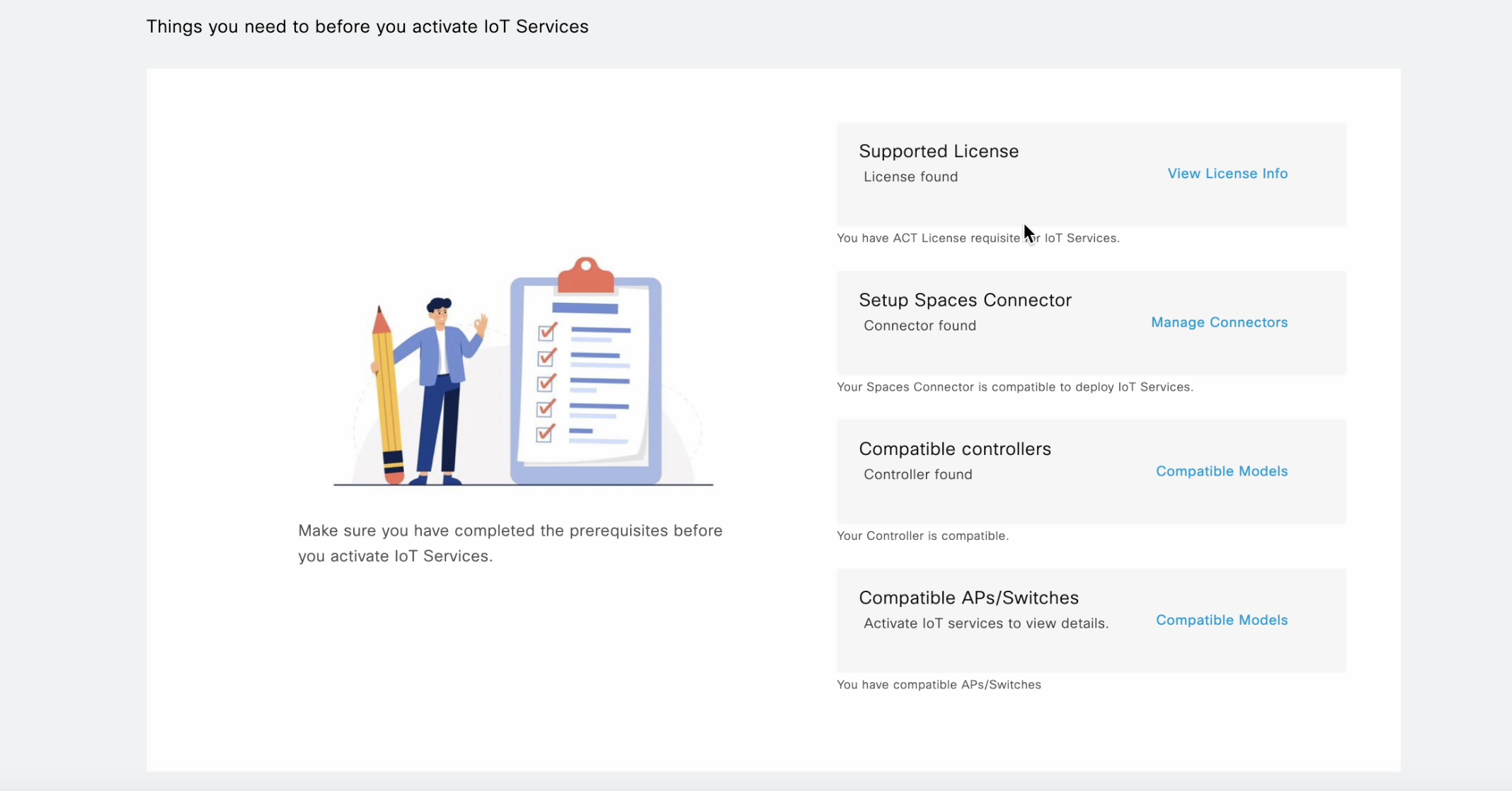
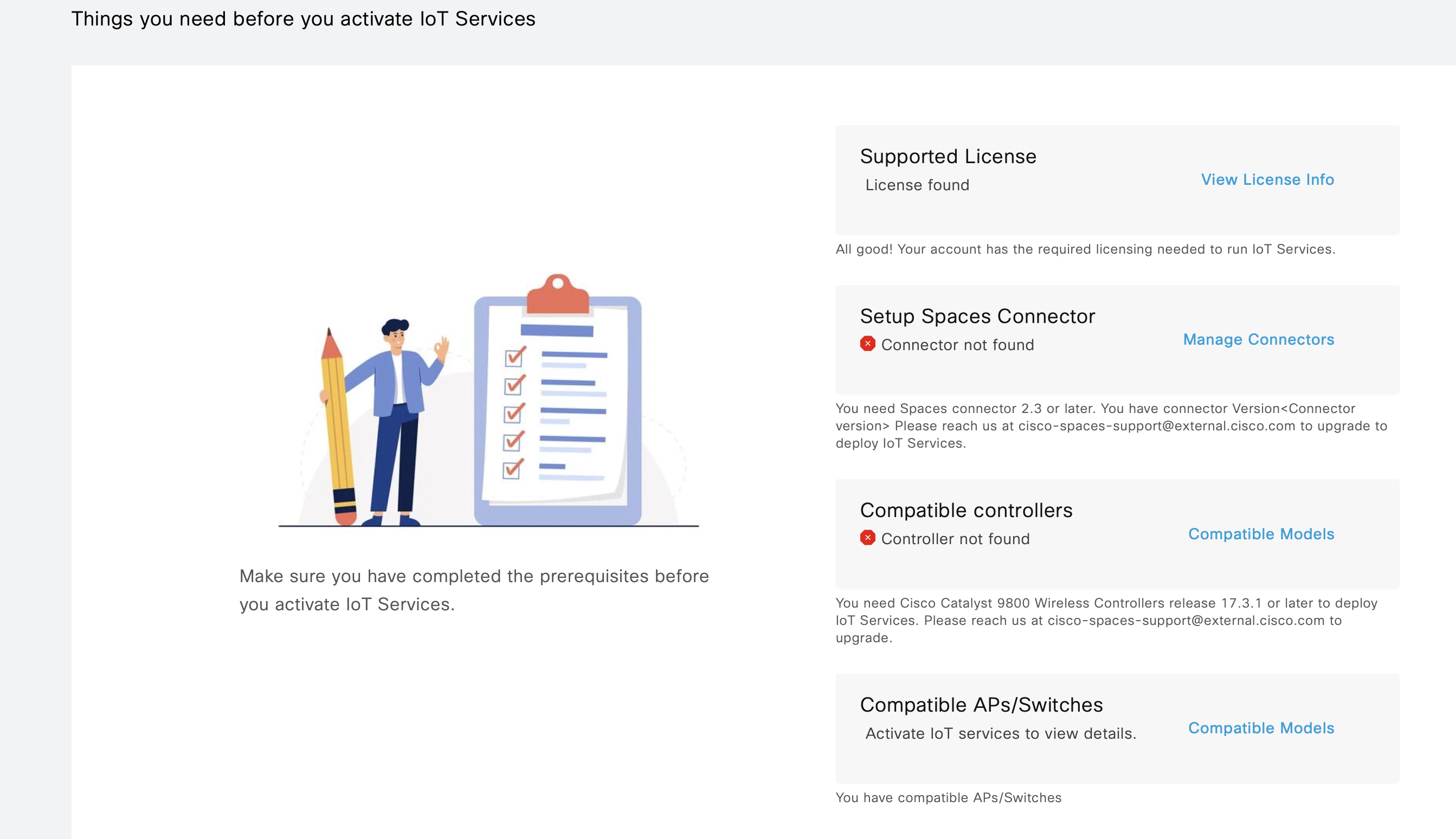
Note: Please make sure all pre-requisite checks are met to deploy IoT Services
You can either deploy IoT Services across all locations and Access Points
You can Also do a Customized deployment only on selected Connectors and Access Points by Clicking on ‘Click here for customization’
Please take a moment to check if you’re able to successfully use the Demo Kit. Click on ‘yes’ to indicate it’s working. And on ‘Not yet’ if you need any assistance.