The Environmental Monitoring Starter Kit utilizes BLE Temperature and Humidity Sensors, Cisco Spaces IoT Services, and Asset Locator app to deliver a guided demonstration of environmental monitoring capabilities.
The Environmental Monitoring Starter Kit supports multiple business outcomes across various industries. Here are some of the most common ways in which this kit is delivering value.

Receive Real Time Alerts for Temperature Monitoring
Configure alerts to track temperature sensor changes from rooms to fridges
Value Delivered: Temperature alerts for a space
Useful to: IT Teams, OT Teams
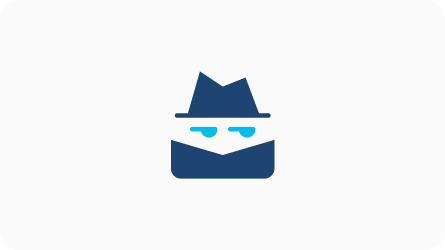
Receive Real Time Alerts for Humidity Monitoring
Configure alerts to track humidity sensor changes from rooms to fridges
Value Delivered: Humidity alerts for a space
Useful to: IT Teams, OT Teams
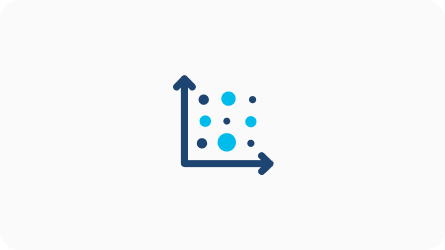
Generate Reports on Temperature and Humidity
Create reports to view sensor humidity and temperature readings over a period of time
Value Delivered: Reports on temperature and humidity updates over time
Useful to: IT Teams, OT Teams
The Environmental Monitoring Starter Kit supports multiple business outcomes across various industries. Here are some of the most common ways in which this kit is delivering value.
![]()
Anchor Beacon
Device Specifications
| Operating Temperature: | -20°C / + 60°C (-4°F / +140°F) |
| IP Protection Class: | IP50 |
| Radio Sensitivity: | -96dBm |
| Weights: | 35g (1.23 oz) |
| Signal Range: | Up to 70m |
| Battery Life: | 4.2 years |
| Certifications: | CE, FCC, ROHS, IC |
| Mounting Options: | Double Sided Tape, Screws, Ties, Mounting Plate |
Download a PDF with detailed technical specifications.

S1
Device Specifications
| Operating Temperature: | -40°C~+70°C |
| IP Protection Class: | IP65 |
| Radio Sensitivity: | -96dBm (BTLE) |
| Weights: | 43g |
| Signal Range: | Up to 100m |
| Battery Life: | 1.6 years |
| Certifications: | CE, FCC |
| Mounting Options: | Double Sided Tape |
Download a PDF with detailed technical specifications.
Pre-requisites with Starter Kits: 1) Have a wireless LAN Controller: 9800-L, 9800-CL, 9800-40, or 9800-80. Recommended version 17.3.2a, minimum requirement 17.3.1 2) Catalyst 9100 Access Point setup 3) Have a Cisco Spaces account with ACT license. Sign up for free here: spaces.cisco.com
Step 1a. Complete Cisco Spaces Onboarding
Step 1b. Complete IoT Services setup
Asset Locator requires that you place your access points on maps via Cisco Prime or DNA Center and then export this map to Cisco Spaces. Exports from Prime 3.2 / DNA Center 1.3.3 or later are supported.
Note: For IoT Services, Prime 3.8 MR 1 / DNA Center 2.1.1 or later is supported
Note: If you have access to more that one DNA-S account, please bare in mind that you can only claim your devices on one account
Please take a moment to check if you’re able to successfully use the Demo Kit. Click on ‘yes’ to indicate it’s working. And on ‘Not yet’ if you need any assistance.